A tab on the Main Window used to display Survival results.
Description
This window displays the survival rates data for age groups in the analysis. The values shown are for the currently selected cohort in the Cohort Tree. The tab is divided into 3 sections: Parameters, Table Sub-Tab, and Graph Sub-Tab.
Description
This section displays the specific parameters used in the Model for the calculation of the survival rates. Different types of models will display a different set of parameters.
Controls
-
Model link label - This displays the model used to calculate the survival rates for this cohort. You can move your mouse over the label to get a display of the formula used. You can click on the link to display the help related to this model type.
-
Age Class Displayed combo box - This control allows the user to select what age class parameters are being displayed. Some survival records consist of multiple age classes, for example 0-50, 51-87. The parameters used for each age class may be different. This control allows you to view the parameters used for each of the age classes (if there are more than one).
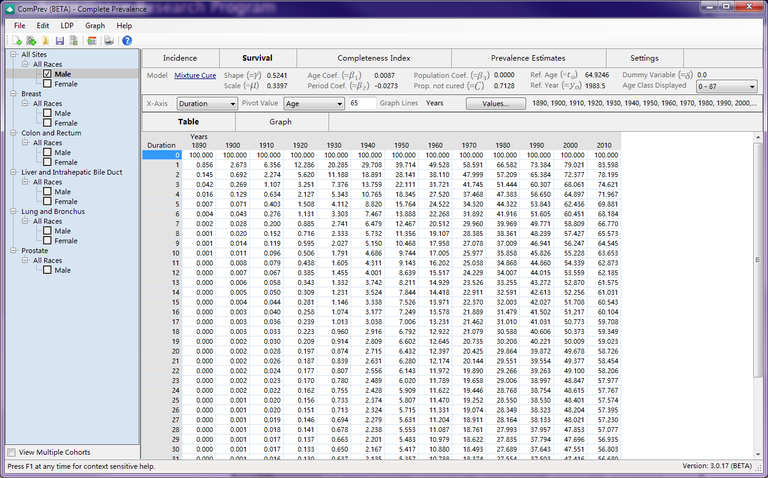
Description
This table displays the survival rates calculated based on the variables being used. For example, if you choose Age as the X-Axis, Year for the Pivot value, and Durations for the graph lines, then this table will have Age along the left side, and Durations along the top.
Controls
-
X-Axis combo box - This control allows you to select the variable used for the x-axis. In the table, this will be first column of values, and in the graph this will be the values along the bottom of the graph. There are 3 variables used in the table and the graphs - Age, Year, and Duration. If you select a variable for the X-axis, it will change what is being used for the pivot value and graph lines. One variable is used for X-axis, another for Pivot value, and the final one for graph lines.
-
Pivot Value combo box - This control allows you to select the variable used as the pivot value. This value does not show directly in the table or graph, but is used as the reference point for both. For example, if you choose Year, and then enter a pivot value of 2015, then the survival rates will be based on a diagnosis year of 2015.
-
Pivot Value edit box - This allows you to set the specific value for the variable selected as the pivot value. For example, if the pivot variable is Year, then you will need to put a specific year value in this edit box. As you change the value, the table and graph will be updated automatically.
-
Graph Lines label - This label displays the final variable being used for the graph lines. This is set automatically as whichever variable you have not chosen for X-Axis and Pivot Value.
-
Values button - Pressing this button displays the Select Values Window, so that you can pick the specific values for the variable being used for the graph lines. In the table, these values will be along the top of the table, and in the graph, there will be a graph line for each individual value.
-
Values label - This label displays all of the values that you chose in the Select Values Window.
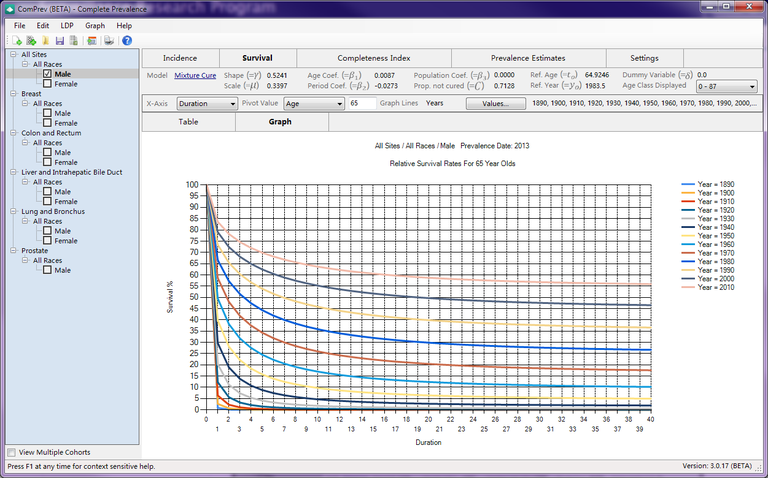
Description
This graph displays the survival rates calculated based on the variables being used. For example, if you choose Age as the X-Axis, Year for the Pivot value, and Durations for the graph lines, then this graph will have Age as the X-Axis, Survival % as the Y-Axis, and a graph line for each specific Duration.
Controls
-
Pivot Value combo box - This control allows you to select the variable used as the pivot value. This value does not show directly in the table or graph, but is used as the reference point for both. For example, if you choose Year, and then enter a pivot value of 2015, then the survival rates will be based on a diagnosis year of 2015.
-
Pivot Value edit box - This allows you to set the specific value for the variable selected as the pivot value. For example, if the pivot variable is Year, then you will need to put a specific year value in this edit box. As you change the value, the table and graph will be updated automatically.
-
Graph Lines label - This label displays the final variable being used for the graph lines. This is set automatically as whichever variable you have not chosen for X-Axis and Pivot Value.
-
Values button - Pressing this button displays the Select Values Window, so that you can pick the specific values for the variable being used for the graph lines. In the table, these values will be along the top of the table, and in the graph, there will be a graph line for each individual value.
-
Values label - This label displays all of the values that you chose in the Select Values Window.
-
X-Axis combo box - This control allows you to select the variable used for the x-axis. In the table, this will be first column of values, and in the graph this will be the values along the bottom of the graph. There are 3 variables used in the table and the graphs - Age, Year, and Duration. If you select a variable for the X-axis, it will change what is being used for the pivot value and graph lines. One variable is used for X-axis, another for Pivot value, and the final one for graph lines.
Related Items