A window used to add cohorts from a result to a new data source.
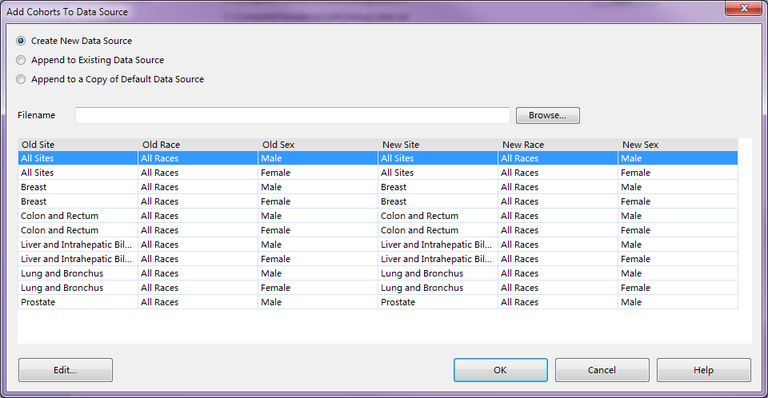
Description
This window allows you to add your current result cohorts to a new or existing data source. This data source can then be used in future ComPrev sessions.
Controls
-
Create New Data Source radio button - This option indicates that you want create a new data source with these results. Use the Filename edit box to specify the name and path.
-
Append To Existing Data Source radio button - This option indicates that you would like to append these results to an existing data source. Use the Filename edit box to pick the file to append to.
-
Append to a Copy of Default Data Source radio button - This option will copy the default data source that comes with ComPrev, append the results to it, and save the whole thing as a new data source. Use the Filename edit box to specify the name and path for the new data source.
-
Filename edit box - This box allows you enter the file name and path for the new data source or the data source to edit.
-
Browse button - Press this button to display the Open File dialog to allow you to select a file and path for the new data source. The results will be placed in the Filename edit box.
-
Records grid - This grid displays all of the cohorts in your results. All of these cohorts will be added to the new data source. You can change the labels for values by selecting a row and pressing the Edit button.
-
Edit button - Press this button to edit the currently selected row in the Records grid. You will just be editing the New variables. The internal values will remain the same, but you can modify the labels.
-
OK button - Press this button to save the new data source and close the window.
-
Cancel button - Press this button to cancel this operation and close the window.
-
Help button - Press this button to display this help page.
Related Items