A tab on the Main Window used to display the Phase of Care results.
Description
This tab displays the calculated Phase of Care for this session. This tab is divided into 3 sub-tabs: Table, Graph - Limited Duration Prevalence vs. Complete Prevalence, and Graph - Complete Prevalence Count.
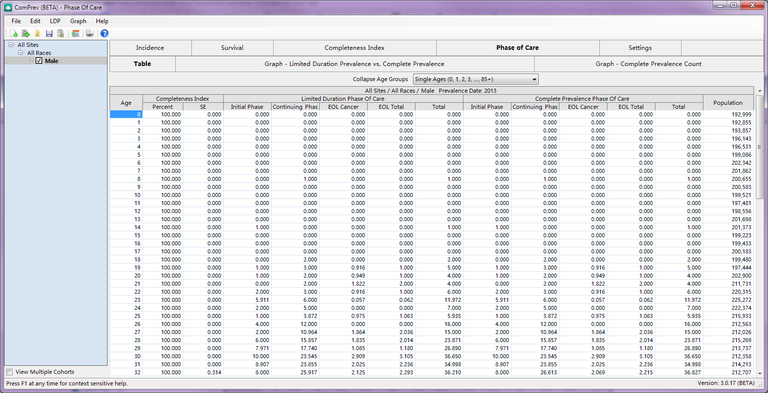
Description
The Prevalence Estimates table displays columns based on the data imported in the Limited Duration Prevalence data files (these were selected on the POC LDP Tab of the Session Setup Window). A typical table will include a column for Age, Completeness Index Percent, and Completeness Index Standard Error. The Limited Duration section of columns will display the Limited Duration Count for each Phase of Care and a total of all in the last column. The Complete Prevalence section will display the Complete Prevalence Count for each Phase of Care and a total of all in the last column. The final column in the table is the full Population.
Controls
- Collapse Age Groups combo box - This selection picks the age group collection you would like to view. The default selection for this is the same as the age groups picked for the session on the Settings Tab of the Session Setup Window. You can collapse the original age groups down to a smaller collection of age groups. This list is driven from the age groups selected on the Age Groups Tab of the Options Window. You can only collapse down from a larger number of groups to a smaller number of groups, and you can only collapse down to smaller age groups which completely encompass each of your original age groups. When a new age group is selected, the graphs will be updated to show the new age groups.
Warnings
-
Error: The very first survival ratio is not greater than zero. If the very first survival ratio is not greater than zero in the imported survival data file, then no Phase of Care values can be calculated. All values in the subsequent table will be zero. The survival ratio cannot be calculated if the Specified COD and Other CODs counts are zero.
-
Warning: Some survival ratios did not change and were set to use the previous duration's survival ratio. Some of the values in the imported survival file contained blank counts. In this situation, Comprev will use the previous valid survival ratio (from an earlier duration).
-
Warning: There are negative counts when displaying single ages. These may be obscured when viewing collapsed age groups. Please see help for more information. Negative values will occur when there are more people alive at age x in year y than there were at age x-1 in year y-1, excluding diagnoses in the most recent year. This can occur for different reasons, including projecting statistics to different populations or reporting delay. Reporting delay would only have an impact if using different data to create the 2 sets of limited-duration prevalence statistics. When using SEER data, it is strongly recommended that the same database is used to calculate the 2 sets of prevalence statistics.
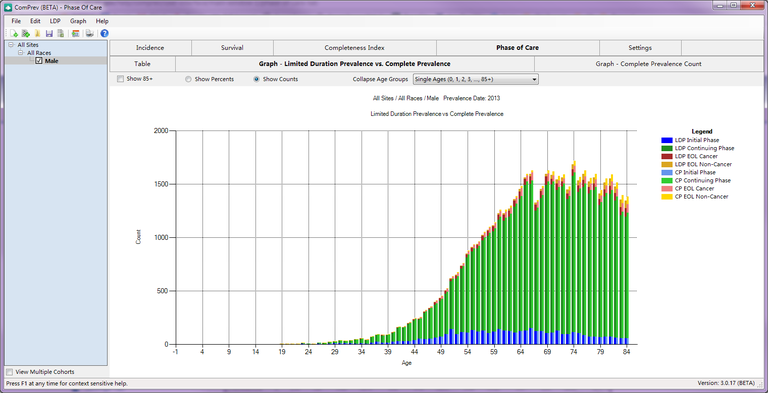
Description
This graph displays the Complete Prevalence Count and Percent versus the Limited Duration Prevalence Count and Percent. There is a separate bar for each phase of care.
Controls
-
Show 85+ check box - This option indicates whether you want to see the 85+ age group in the graphs.
-
Show Percents check box - This option is only available when viewing the Limited Duration Prevalence vs. Complete Prevalence Graph. This will show the Complete Prevalence and Limited Duration Prevalence percents in the graph.
-
Show Counts check box - This option is only available when viewing the Limited Duration Prevalence vs. Complete Prevalence Graph. This will show the Complete Prevalence and Limited Duration Prevalence counts in the graph.
-
Collapse Age Groups combo box - This selection picks the age group collection you would like to view. The default selection for this is the same as the age groups picked for the session on the Settings Tab of the Session Setup Window. You can collapse the original age groups down to a smaller collection of age groups. This list is driven from the age groups selected on the Age Groups Tab of the Options Window. You can only collapse down from a larger number of groups to a smaller number of groups, and you can only collapse down to smaller age groups which completely encompass each of your original age groups. When a new age group is selected, the graphs will be updated to show the new age groups.
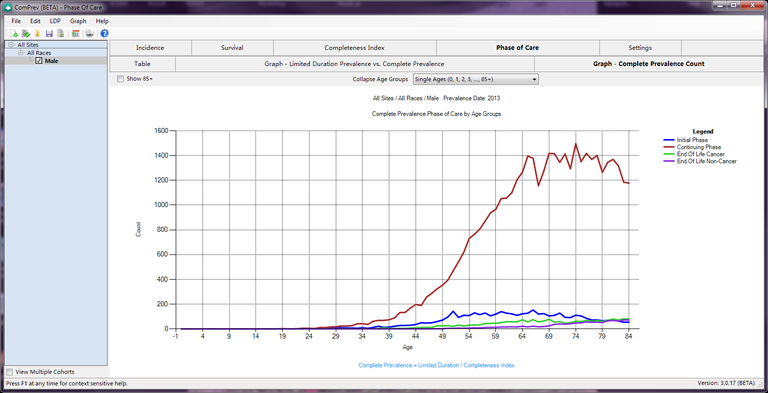
Description
This graph displays just the Complete Prevalence Counts by Age. There is a separate line for each phase of care.
Controls
-
Show 85+ check box - This option indicates whether you want to see the 85+ age group in the graphs.
-
Collapse Age Groups combo box - This selection picks the age group collection you would like to view. The default selection for this is the same as the age groups picked for the session on the Settings Tab of the Session Setup Window. You can collapse the original age groups down to a smaller collection of age groups. This list is driven from the age groups selected on the Age Groups Tab of the Options Window. You can only collapse down from a larger number of groups to a smaller number of groups, and you can only collapse down to smaller age groups which completely encompass each of your original age groups. When a new age group is selected, the graphs will be updated to show the new age groups.
Related Items
- Main Window
- Age Groups Tab of the Options Window
- Settings Tab of the Session Setup Window
- POC LDP Tab of the Session Setup Window
- POC Survival Tab of the Session Setup Window