A tab on the Main Window used to display the Prevalence Estimates results.
Description
This tab displays the calculated Prevalence Estimates for this session. This tab is only available if you performed a Limited-Duration Prevalence import. This tab is divided into 3 sub-tabs: Table, Graph - Limited Duration Prevalence vs. Complete Prevalence, and Graph - Complete Prevalence Count.
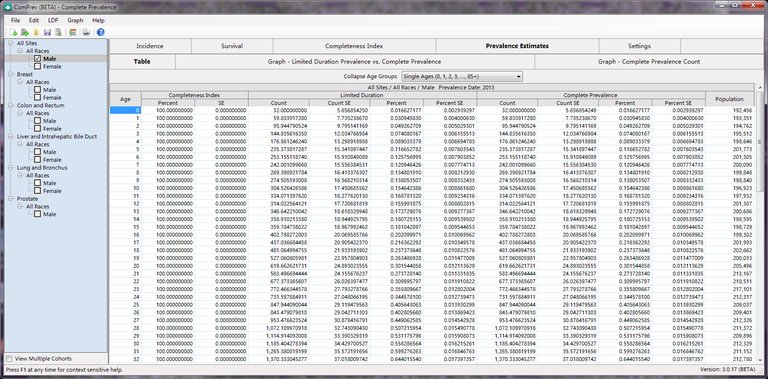
Description
The Prevalence Estimates table displays columns based on the data imported in the Limited Duration Prevalence data file (this was selected on the LDP Tab of the Session Setup Window). A typical table will include a column for Age, Completeness Index Percent, Completeness Index Standard Error, Limited Duration Count, Limited Duration Count Standard Error, Limited Duration Percent, Limited Percent Standard Error, Complete Prevalence Count, Complete Prevalence Count Standard Error, Complete Prevalence Percent, Complete Prevalence Percent Standard Error, and Population.
Controls
-
Collapse Age Groups combo box - This selection picks the age group collection you would like to view. The default selection for this is the same as the age groups picked for the session on the Settings Tab of the Session Setup Window. You can collapse the original age groups down to a smaller collection of age groups. This list is driven from the age groups selected on the Age Groups Tab of the Options Window. You can only collapse down from a larger number of groups to a smaller number of groups, and you can only collapse down to smaller age groups which completely encompass each of your original age groups. When a new age group is selected, the table and graphs will be updated to show the new age groups. In the table, the Standard Error columns will be blank because they cannot be collapsed.
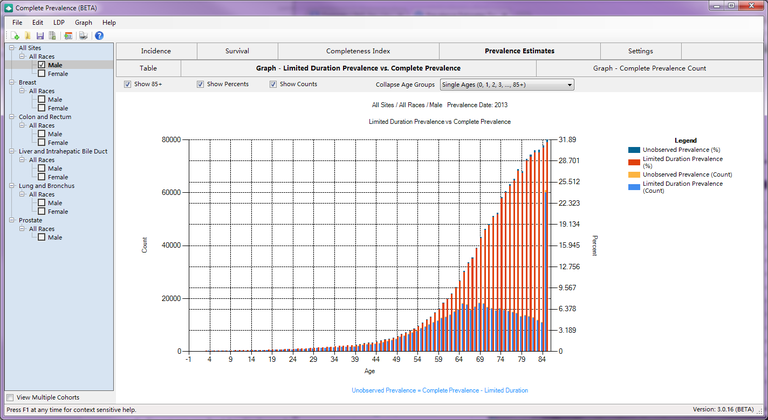
Description
This graph displays the Complete Prevalence Count and Percent versus the Limited Duration Prevalence Count and Percent. You can use the check boxes at the top of the graph to show or hide Counts or Percents.
Controls
-
Show 85+ check box - This option indicates whether you want to see the 85+ age group in the graphs.
-
Show Percents check box - This option is only available when viewing the Limited Duration Prevalence vs. Complete Prevalence Graph. This will show the Complete Prevalence and Limited Duration Prevalence percents in the graph.
-
Show Counts check box - This option is only available when viewing the Limited Duration Prevalence vs. Complete Prevalence Graph. This will show the Complete Prevalence and Limited Duration Prevalence counts in the graph.
-
Collapse Age Groups combo box - This selection picks the age group collection you would like to view. The default selection for this is the same as the age groups picked for the session on the Settings Tab of the Session Setup Window. You can collapse the original age groups down to a smaller collection of age groups. This list is driven from the age groups selected on the Age Groups Tab of the Options Window. You can only collapse down from a larger number of groups to a smaller number of groups, and you can only collapse down to smaller age groups which completely encompass each of your original age groups. When a new age group is selected, the table and graphs will be updated to show the new age groups. In the table, the Standard Error columns will be blank because they cannot be collapsed.
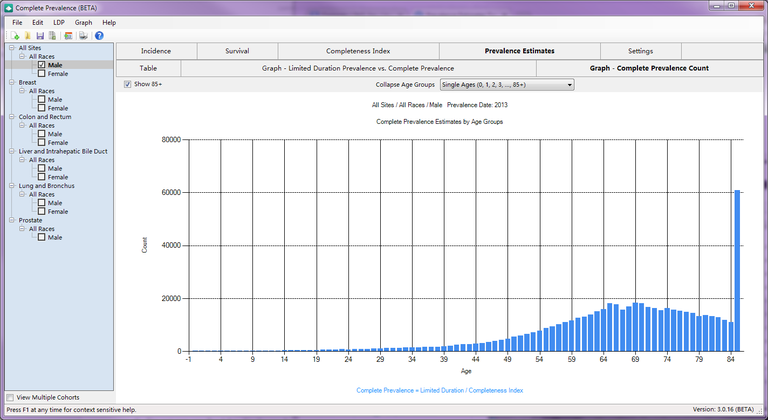
Description
This graph displays just the Complete Prevalence Counts by Age.
Controls
-
Show 85+ check box - This option indicates whether you want to see the 85+ age group in the graphs.
-
Collapse Age Groups combo box - This selection picks the age group collection you would like to view. The default selection for this is the same as the age groups picked for the session on the Settings Tab of the Session Setup Window. You can collapse the original age groups down to a smaller collection of age groups. This list is driven from the age groups selected on the Age Groups Tab of the Options Window. You can only collapse down from a larger number of groups to a smaller number of groups, and you can only collapse down to smaller age groups which completely encompass each of your original age groups. When a new age group is selected, the table and graphs will be updated to show the new age groups. In the table, the Standard Error columns will be blank because they cannot be collapsed.
Related Items
-
Age Groups Tab of the Options Window
-
Settings Tab of the Session Setup Window
-
LDP Tab of the Session Setup Window