A tab of Session Setup window used to select and configure a file for importing Limited Duration Prevalence data.
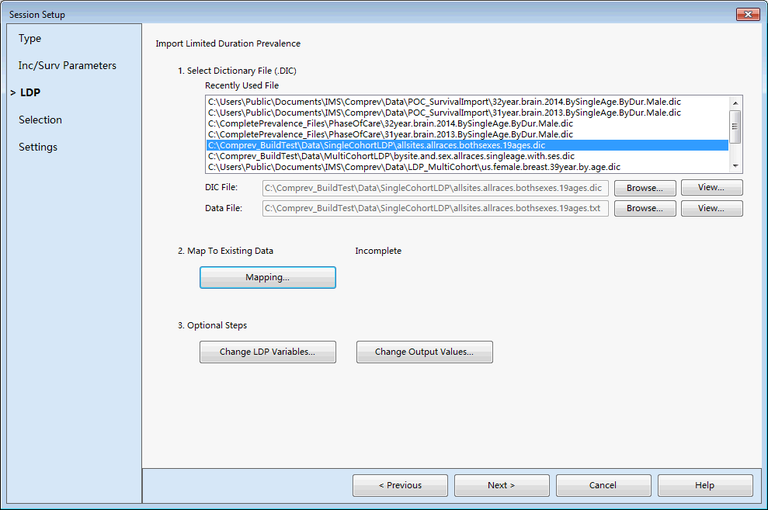
Description
This tab of the Session Setup window allows you to select and configure a file to import Limited-Duration Prevalence data. First you select a data file to import. This data file must be a Limited-Duration Prevalence export (most likely from SEER*Stat). Next you need to tell ComPrev how to map the LDP fields onto the existing ComPrev fields. This is done in the Data Mapping Window. Finally, you have the option to change some of your LDP variables, and to change the final output values after they are merged. A detailed description of the data files can be found in LDP Import Files and Child Prevalence LDP Import Files sections.
Controls
-
Recently Used File list - This list displays the 10 most recently used LDP data files. You can select an item from the list to use it.
-
DIC File box - This box displays the currently selected LDP import dictionary (DIC). Once this choice is made, the Data File box will be filled in automatically from the data file listed within the dictionary file.
-
Browse button - Pressing this button will display the Open File dialog to allow you to pick a DIC file from your hard drive.
-
View button - Pressing this button will display the View File Window for your LDP import dictionary and data file.
-
Data File box - This box displays the currently selected LDP import data file (TXT). This is filled in after a dictionary file is selected.
-
Browse button - Pressing this button will display the Open File dialog to allow you to pick a TXT file from your hard drive.
-
View button - Pressing this button will display the View File Window for your LDP import dictionary and data file.
-
Mapping button - Pressing this button displays the Data Mapping Window. This window must be filled in to tell ComPrev how to map the variables and values in the data file to those in the data source.
-
Change LDP Variables button - Pressing this button displays the Change LDP Variables Window. This window allows you to change the use of the LDP variables from the data file.
- Change Output Values button - Pressing this button displays the Change Output Values Window. This window allows you to configure the labels used for the output values and the order in which they are displayed.
Related Items