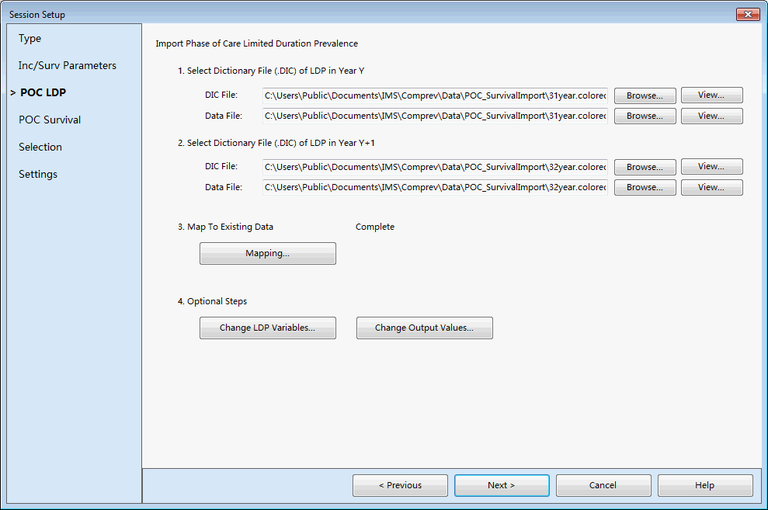A tab of the Session Setup window used to import two Limited Duration Prevalence data files for use in Phase of Care.
Description
This tab of the Session Setup window allows you to import 2 Limited-Duration Prevalence data files. The first Limited-Duration Prevalence file can be for any year, but the second must be for the following year. These files must also be identical in their settings (except for the years covered). Once two acceptable data files have been selected, you must map the variables and values in the data files to those used in Comprev. Since the files are identical, you only need to map the first LDP file. This is done in the Data Mapping Window. Finally, you have the option to change some of your LDP variables, and to change the final output values after they are merged. A detailed description of the data files can be found in the POC LDP Import Files section.
Controls
-
1st DIC File box - This box displays the 1st LDP dictionary file (DIC) to be imported. Once this choice is made, the Data File box will be filled in automatically from the data file listed within the dictionary file.
-
1st Browse button - Pressing this button will display the Open File dialog to allow you to pick a DIC file from your hard drive.
-
1st View button - Pressing this button will display the View File Window for your LDP import dictionary and data file.
-
1st Data File box - This box displays the 1st LDP data file (TXT) to be imported. This is filled in after a dictionary file is selected.
-
2nd LDP File controls - The second LDP data dictionary and file contain identical controls to those used for the first.
-
Mapping button - Pressing this button displays the Data Mapping Window. This window must be filled in to tell ComPrev how to map the variables and values in the data file to those in the data source.
-
Change LDP Variables button - Pressing this button displays the Change LDP Variables Window. This window allows you to change the use of the LDP variables from the data file.
-
Change Output Values button - Pressing this button displays the Change Output Values Window. This window allows you to configure the labels used for the output values and the order in which they are displayed.
Related Items