The Main Window of the application.
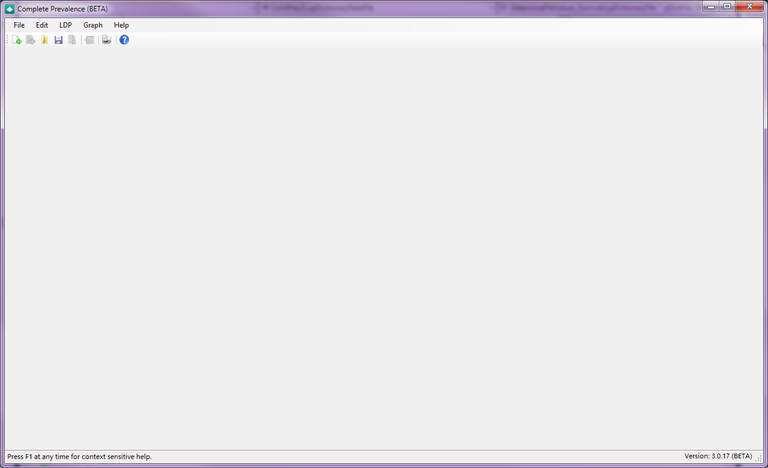
Description
The Main Window is the central window of the ComPrev application. When you have not generated or loaded a session, the window will appear as in the above screenshot. Once a session is displayed, you will see multiple tabs and controls as detailed below in the Related Items.
Results
If a session has been calculated, the results are displayed here in a tabbed interface. You can start a new session using the Session Setup Window, or load a past session using the menu. The session results are divided into the following sections:
- Cohort Tree
- Incidence Tab
- Survival Tab
- Completeness Index Tab
- Prevalence Estimates Tab
- Phase of Care Tab
- Settings Tab
- Multi-Cohort Viewing
Menu
File
- New Session - Displays the Session Setup Window.
- New Session With These Settings - Displays the Session Setup Window with all of the parameters from the current session already entered. This is a useful feature is you want to re-run a session with minor changes.
- Load Session - Displays the Open File dialog so that you can select a file to load as a session.
- Save Session - Displays the Save File dialog so that you can specify a path and file to save the current session.
- Export - Displays the Export Window.
- Options - Displays the Options Window.
- Close - Closes the current session if there is one.
- Exit - Closes the Main Window and shuts down the ComPrev application.
Edit
- Copy - Copies the currently selected text to the Windows clipboard.
- Copy Table - Copies the currently displayed table to the Windows clipboard. The table will be in the same format as the exports (using the Export Options).
- Copy Graph - Copies the currently displayed graph to the Windows clipboard. This will be an image.
LDP
-
Import Limited Duration Prevalence Data - Display the Open File dialog so that you can select an LDP data dictionary file for import.
Graph
- Graph Page Setup - Displays the Print Setup Window.
- Graph Print Preview - Displays the Print Preview Window.
- Print Graph - Displays the Print Window.
Help
- View Help - Displays the main page of the ComPrev help website.
- About - Display the About Window.
Controls - Tool Bar
-
New Session button - Displays the Session Setup Window.
-
New Session With These Settings button - Displays the Session Setup Window.
-
Load Session button - Displays the Open File dialog so that you can select a file to load as a session.
-
Save Session button - Displays the Save File dialog so that you can specify a path and file to save the current session.
-
Export Results button - Displays the Export Window.
-
Import Limited Duration Prevalence Data button - Display the Open File dialog so that you can select an LDP data dictionary file for import.
-
Print Graph button - Displays the Print Window.
-
Help button - Displays the main page of the ComPrev help website.
Controls - Tables - Right Click Menu
You can right-click on most tables in the Main window and get a menu of commands:
-
Copy Table - Copies the currently displayed table to the clipboard. You can then paste it into other programs like Word or Excel. The format of the copy is the same as that in the exports.
-
Save As - Displays the Save File dialog so that you can specify a path and file to save the currently displayed table to. The format of the files is the same as that in the exports.
Controls - Graph - Right Click Menu
You can right-click on most graphs in the Main window and get a menu of commands:
-
Copy Graph - Copies the currently displayed graph to the clipboard as an image. You can then paste it into other programs like Word or Excel.
-
Save As - Displays the Save File dialog so that you can specify a path and file to save the currently displayed graph to. The graph will be save in the image format selected in the Export Options.
Related Items
- Cohort Tree
- Incidence Tab
- Survival Tab
- Completeness Index Tab
- Prevalence Estimates Tab
- Phase of Care Tab
- Settings Tab
- Multi-Cohort Viewing
- Session Setup Window
- Export Window
- Options Window
- About Window
- Print Window