A window used to configure your settings for a session.
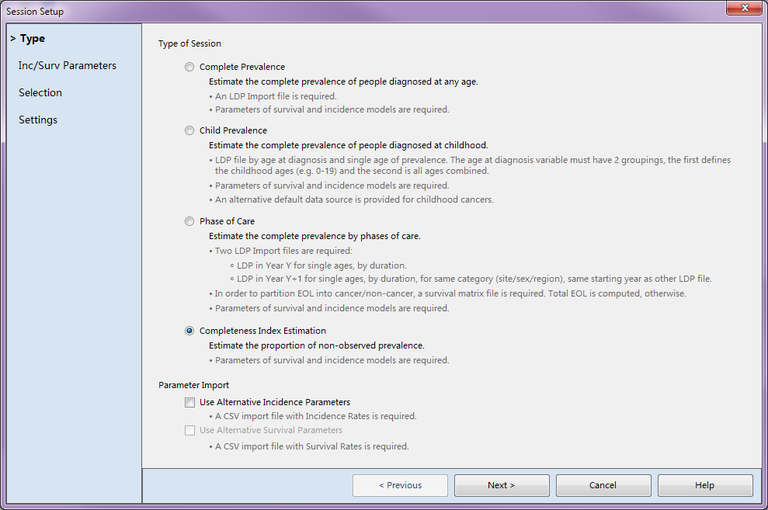
Description
The Session Setup Window allows you to configure your settings for a new session. You will move through several tabs entering information about your session. When you reach the end of the tabs, the window will close and the Progress Window will be displayed while calculations are performed.
Controls
-
Tab List - The left side of this window displays all of the tabs of information you will need to complete to create a session. Tab names that are grayed out will be skipped over because that information is not needed for your type of session. A caret will appear before the name of the tab you are currently working on.
You can click on these tab names to jump to a previous or future tab, but they will be read-only. To resume editing, you will need to click back on your original tab that has brackets [] around its name.
-
Type Tab - Displays the Session Setup - Type Tab.
-
Inc\Surv Parameters Tab - Displays the Session Setup - Inc\Surv Parameters Tab.
-
LDP Tab - Displays the Session Setup - LDP Tab. This tab is only available for Complete Prevalence and Child Prevalence session types.
-
POC LDP Tab - Displays the Session Setup - POC LDP Tab. This tab is only available for Phase of Care session types.
-
POC Survival Tab - Displays the Session Setup - POC Survival Tab. This tab is only available for Phase of Care session types.
-
Incidence Tab - Displays the Session Setup - Incidence Tab. This tab is only available if "Use Alternative Incidence Parameters" is selected.
-
Selection Tab - Displays the Session Setup - Selection Tab.
-
Settings Tab - Displays the Session Setup - Settings Tab.
-
Previous button - Moves you back to the previous tab.
-
Next \ Finish button - Moves you to the next tab in order or closes the window and displays the Progress Window. When you press the next button, validation will be performed on the data you have entered. If there is a problem, a message will be displayed informing you that you cannot proceed to the next tab until certain information is filled in or fixed.
-
Cancel button - Closes the window and cancels creating a new session.
-
Help button - Displays this help page.
Related Items